How to add an Exchange account in Outlook for Windows
Synopsis
This guide explains how to add an Exchange account in Outlook for Windows.
Prerequisite
You must have an Exchange email account with Websites Victoria and a valid copy of Outlook for Windows.
How to
Unlike previous versions of Outlook, which allowed you to add an e-mail account either manually or automatically, newer versions of Outlook (2016, 2019, 2021 and Microsoft 365) only connect to Exchange using Autodiscover, which is the Exchange service that configures accounts settings automatically.
There is no manual method to add an Exchange account to Outlook.
- Open your Windows Control Panel and select the Mail
icon.
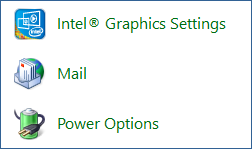
- Select Show Profiles
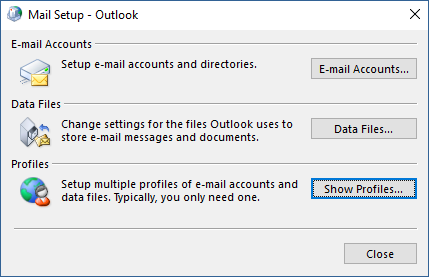
- Click Add
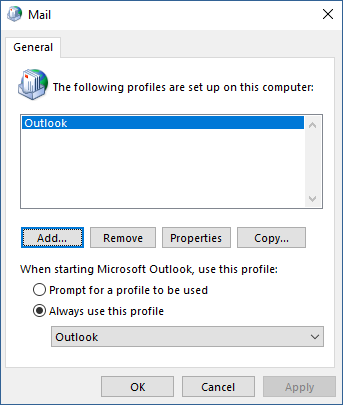
- Enter a name for your new profile in the Profile Name box. Click
OK.
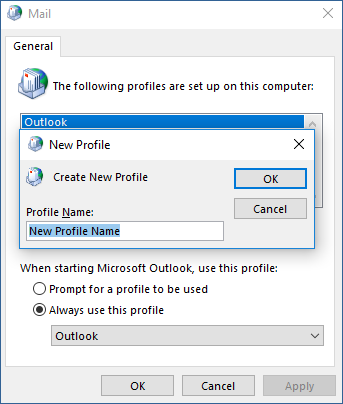
- Click the E-mail Account radio button, and fill in the Your
Name, E-mail Address, Password and
Retype Password fields. Click Next.
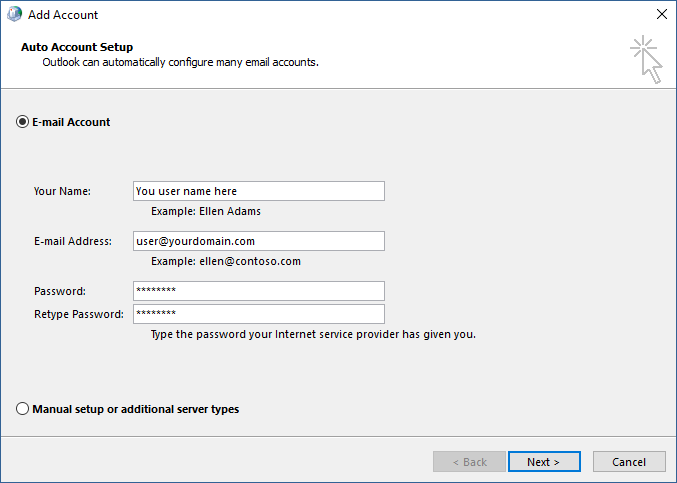
- Outlook will connect to Autodiscover, and configure your settings automatically.
When you see three green checkmarks, click Finish.
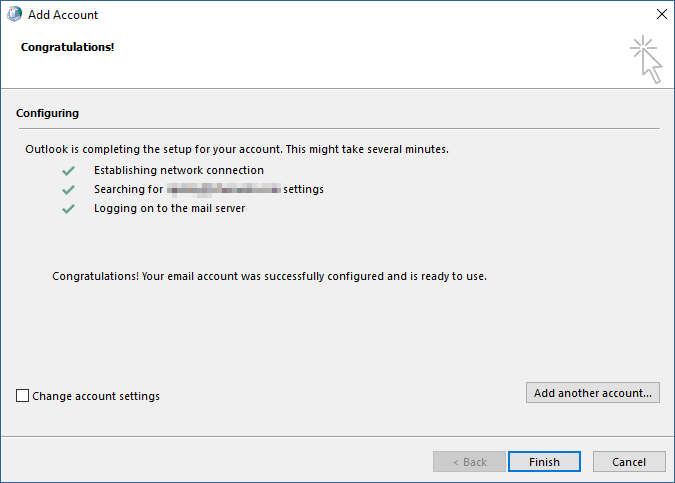
Applicable to
All email accounts on Websites Victoria’s Exchange