1. In the Finder, click on Applications.
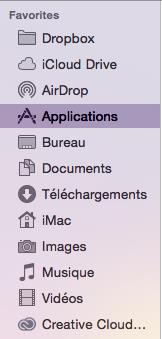
2. Press CTRL and then click Microsoft Outlook to display the contextual menu. Click on Show Package Contents.
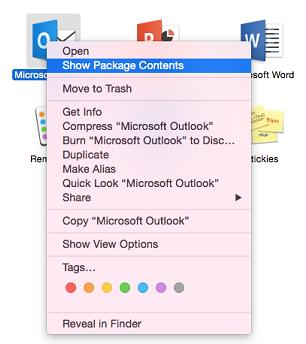
3. Browse to the Contents > SharedSupport folder and double-click Outlook Profile Manager.
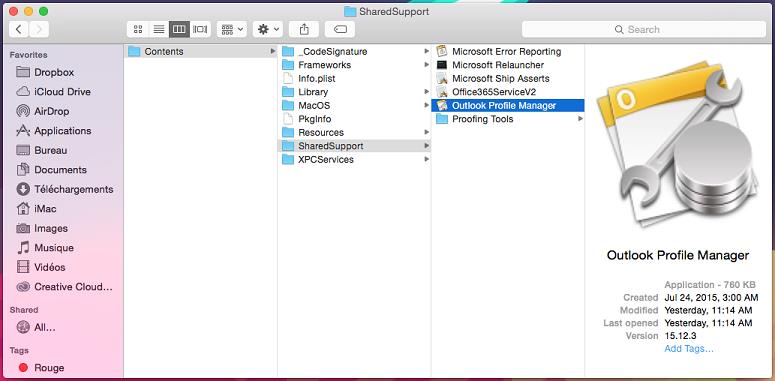
4. Inside the Outlook Profile Manager screen, click the Add (+) button and enter a name for your new profile.
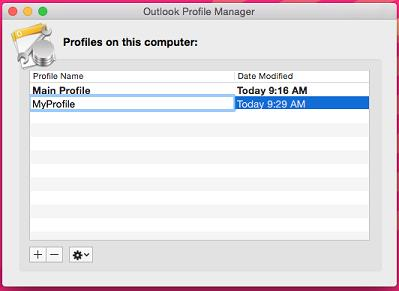
5. Set the identity as default if multiple identities exist on your computer. To do so, click the Options button and click Set as Default.
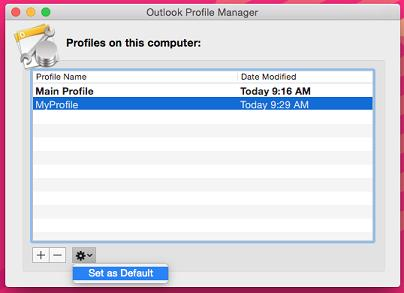
6. Open Outlook 2016 to configure your Exchange account.
Note: If you've got data from Outlook 2011 for Mac, you need to import these items before adding your Exchange account in Outlook 2016.