1. In the Finder, click on Applications, and then double-click on Microsoft Outlook.
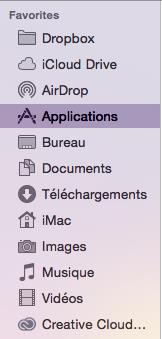
Note: If you've already been using Outlook 2016 and the main window is displayed just after you double-click Microsoft Oulook, under theTools menu, click on Import and go to step 6.

2. A pop-up window may ask for your approval to use infomation in your keychain. Click Always Allow.
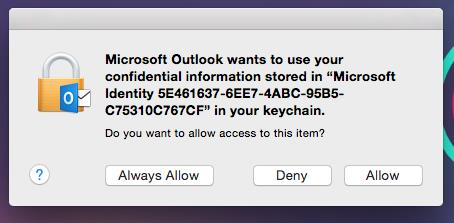
3. When using Outlook 2016 for Mac for the very first time, you have to click on Next (arrow) on the Welcome to Outlook screen, then on Get started to start the configuration.
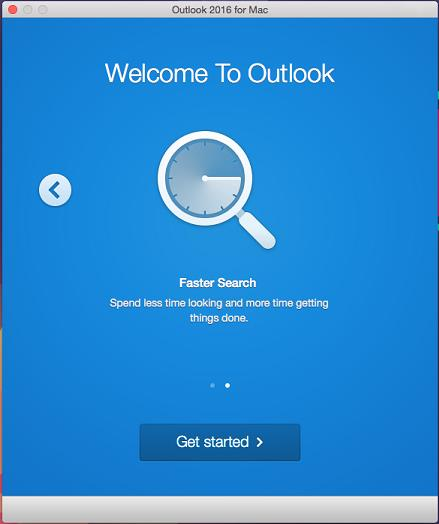
4. Click on Start Using Outlook.

5. Click on Import.

6. Select Outlook 2011 data on this computer and click on Continue.

7. By default, the Import from here option is selected. It already has the Microsoft Outlook 2011 for Mac identities folder path.
If you've saved your Outlook 2011 identities elsewhere, select the Import from another location option, then browse to the right folder.
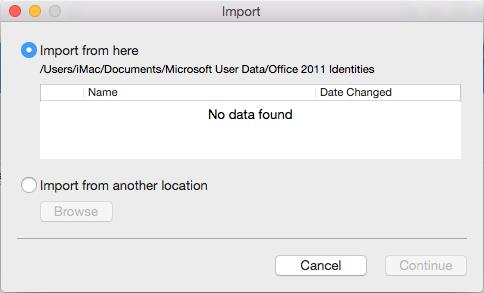
8. Click Import.

9. If a warning message asks you to quit some applications before you import, click on Quit and Import.
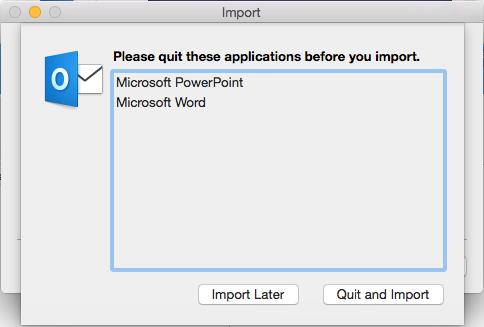
10. The import should complete successfully.
Now you can configure your Exchange account.